Video Elements
Ⅰ. Quick Start
Ⅱ. Elements Introduction
1. Feature Introduction
Rendora’s video elements feature allows you to add background music, sound effects, subtitles, and other elements to your video after 3D generation. You can choose from Rendora element library resources or upload your own materials, enabling you to quickly enhance your video’s impact and meet diverse scenario needs.
2. Feature Access
- Method 1: Enter by clicking on the [Elements] mode below.
- Method 2: Click the edit button on the far left of the video elements track in the lower timeline.
- Method 3: Click directly on the video elements track at the bottom of the timeline.

3. Core Structure and Features
Structure Description

Shortcut Key Description

Ⅲ. Core Features
Copyright Note:
All element materials provided by Rendora (music, sound effects, subtitle templates, text templates, intros/outros, etc.) can be used freely within the platform, without copyright concerns. For final commercial usage, refer to the "Enterprise Commercial Use" terms or contact customer support with any questions.
1. Music / Sound Effects
- Add background music or effects to set mood and boost engagement.
- How to Use:
- In the Element editor, open the Music/Sound Effects menu.

- Click "+" to add from the library, or upload your own (“My Elements”).

- Select audio on the timeline to adjust volume and add fade-in/out for smooth transitions.

2. Subtitle
- Add subtitle strips for clearer information delivery and better accessibility.
- How to Use:
- Click "+" in the Subtitles panel.
- Adjust font, size, color, scaling, and text segmentation in the right sidebar.

3. Text Templates
Application of Text Templates
Text templates help highlight key information in your video and capture viewers’ attention. The basic applications of text templates from the asset library include:
Type | Purpose | Common Scenarios |
Name Tag | Displays the virtual host’s name | News reports, interviews, or explainer videos |
Short Text Style | Highlights or emphasizes core information | Short phrases, keywords, or key points needing emphasis |
Medium/Long Text Style | Presents longer text content, usually as supplementary explanations | Academic presentations, analysis, or content requiring extended expression |
How to Use:
- Click "Text Template" > "+", choose a template that matches your studio, and enter your highlighted text.

- In the right panel, you can adjust basic parameters of the text template such as content, font size, text size, and animation loop. Advanced settings like color adjustments are also available, enabling a perfect match with your video scene.

4. Stickers
Application of Stickers
Adding static or dynamic stickers to your video helps emphasize direction, highlight features, and enhances visual appeal and personalization.
How to Use:
- Go to the "Stickers" tab, browse and select a suitable sticker from the library, then click "+" to add it.

- Drag and resize the sticker directly on the canvas to position it naturally within your video.
- Enable the "Loop" option to extend the animation of dynamic stickers if needed.

5. Intro / Outro
Application of Intro/Outro
Adding professional intro and outro animations to your video enhances the overall quality and strengthens brand recognition.
How to Use:
- Click "Intro/Outro" > "+", then select an animation from the asset library.

- In the right panel, you can customize the text and replace the logo to match your video’s theme.
Ⅳ. Advanced Features
1. Video Speed Adjustment
- Set overall video playback speed from 0.5× to 2×.

2. Copy/Paste Elements
- Use shortcuts (Ctrl+C/Ctrl+V) to copy single or multiple elements within the timeline or across different records in the same project.
Note: When pasting into shorter records, excess elements is trimmed automatically.
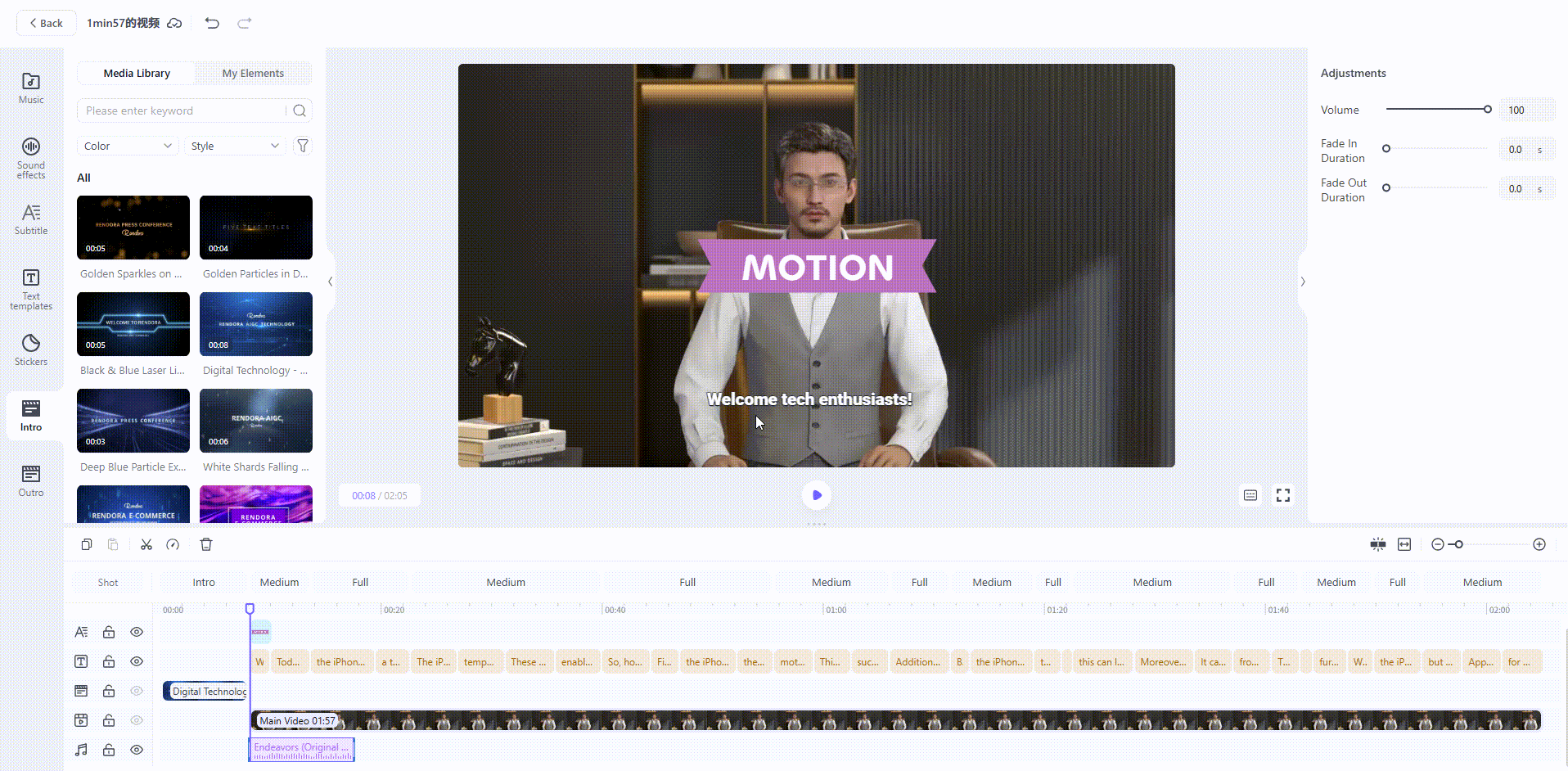
3. Custom Controls
- Drag text templates or stickers to adjust timing and duration.
- Change timeline granularity (seconds/frames).
- Lock element tracks to prevent editing.
- Hide tracks for export (elements on hidden tracks will not render).
- Save customized subtitle, text, or intro/outro presets for future use.

Ⅴ. FAQ
- How do I remove subtitles from a video?
Hide the subtitle track in the Element editor or uncheck “Add Subtitles” during export.
- Can I use my own custom font?
Yes, upload any commercially licensed local font package for use in Rendora.
- How do I remove the icon/logo from an intro/outro?
Replace the logo in the right sidebar, click the delete icon on the logo, or choose an intro/outro template without a logo from the library.